Transposed from Gaiiden’s Scroll
So I read this article in a recent issue of Game Developer Magazine about this cool logging and reporting system that was developed for Ghost Recon. And I looked at my current logging system and broke down into sobs at the mediocrity of it all. It doesn’t even make use of my cool new messaging system and it outputs to plain ASCII text. Ugh. I thought for a second about implementing some RTF or HTML output to make it look nicer, but I realized that really wasn’t what I needed. I needed a log file interpreter program. I needed to be able to output my log data in the most arcane format possible and then build an app that could read it and display it in various informative ways. Ah haaaaa.
So I opened up Flash and began to conceptualize. I really like to draw out my interfaces first so I can decide what I want and where I want it and how it will work and what else I need and so on and so forth. I finally settled on 4 different visualizations:
Error Text
These are just text error messages that tell you what went wrong or what may have gone wrong or what’s doing what and when and where. Common to every log system.
Messaging
Various charts and data that display how messages are being tossed around during the game in order to spot performance bottlenecks and recursive messaging, among other things
Profiling
Duh. This is a no brainer. Various charts that show how any timed processes have performed throughout the program runtime
FPS
I want this to be not just an overall look at the FPS throughout the game, but also to provide data that could tell you why the FPS has slowed or increased
So yea. After I nailed down the overall interface I quick mocked up the Error Text displays. Here’s the first one:
So this is pretty straight forward. The entire log is dumped into the Output Window for perusal. But since the log could be quite frikin huge, if we only want to see a certain type of log message, we can select it from the list and it will appear in the Immediate Window.
Moving on:
Here we have the same thing, except you can choose from the source file you wish to see. Although I messed up in the mockup, I mean for this to work in conjunction with the Type Filters setting. So if Message Dispatch were still selected, you’d only see message dispatch output from that source file in the Immediate Window.
Finally:
Again, the Line Filter works with the other two filters. So in this case you can choose exactly which lines from the source file(s) you have selected that you want to view. Notice I have both available lines selected. I could choose just one instead.
So yea. I’m going to finish mocking up the Messaging visualizations tomorrow. I started on them but I’m only halfway done right now.

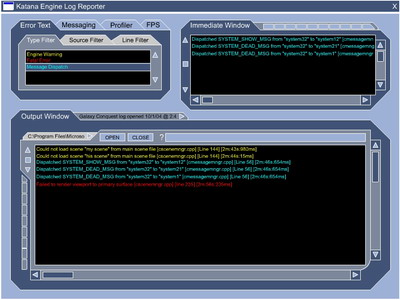
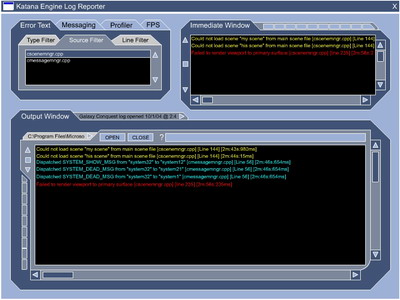
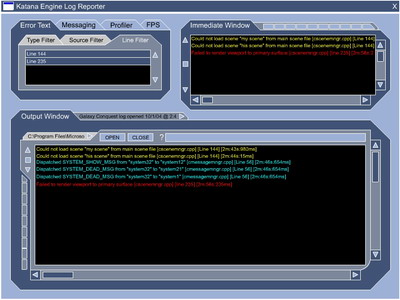
No Comments so far ↓
There are no comments yet...Kick things off by filling out the form below.