So I’ve weathered through a couple of hard drive failures so far. My laptop hard drive failed and more recently my desktop hard drive bit the dust. In both instances I was able to recover pretty much all of my data and continue on without much hassle. However I know this isn’t the happy ending that many people experience when they’re hard drives go kaput. It’s one of those “it won’t happen to me” things that a lot of people tend to not worry much about, which is unfortunate because the cold hard truth is that hard drives will fail at some point. The problem is that hard drive life spans are notoriously difficult to measure, so you can have one drive last 5-6 years while another tanks after just two. And that’s not even taking into account mechanical defects that can shorten a drives life-span as well. So given that you can’t predict when your drive is going to fail (and it will, at some point) the only thing you can do is be prepared for when it happens.
Currently my data is protected from destruction via Mozy.com offsite backup, which I signed up for back in 2007. This is what saved me from my most recent hard drive failure but getting back up and running was a bit of a nuisance. Mozy’s recovery system isn’t that fast, it takes up to an hour for it to retrieve and organize all the files you need from its servers and then you have to download them all, unzip them, and restore them to their proper location. I had to do this through their web interface because the local client on my machine kept saying it didn’t recognize my computer and could not directly restore my files. Also I didn’t realize that it stored everything and didn’t mirror my system. Files that I had deleted or moved to another location were still in their original spots on the remote server, so I had to check file dates to make sure I was getting the most recent version. So Mozy did a good job saving my data, but retrieving it was a bit of a pain.
I’ll be holding on to Mozy for another month or so to make sure I have all the data I need from it, then cancelling my account with them. Instead, I’ll be backing up my data to the server here at blade-edge.com, which I upgraded last year to have 350GB of storage. That’s way more than I need, currently I only have roughly 90GB of data that needs to be backed up. Additionally, I’ll be using the laptop hard drive I ordered for my PS3 (which failed to upgrade properly) as an external backup drive that I can detach from my main system and take with me when I’m on the road. Should anything happen to that while I’m away from my desktop I can then access the files on the webserver from any location (assuming I have an internet connection – minor complication). I have the drive in a slick external enclosure that powers directly from the USB cable. I took some ribbon and attached velcro strips and stuck them under the shelf above my tower to make a sling for the drive when it’s at home, to help keep it cool.
To manage all of this I have SyncbackSE, which lets me create profiles that allows for data to be backed up to both the local hard drive attached to my computer and my remote drive on the web server via FTP. It only took me about an hour or so of tweaking to get everything set up and running, with a scheduled back up that runs every day at 6am for both locations. I can also control how my files are backed up so now, if I delete/move a file on my desktop, that file is also deleted from the original location in my backups (after 7 days). SyncBack comes in a freeware flavor too but the SE version offers better FTP support and the ability to access files that are in use by other programs, which means I can work if a back up is still in progress without worrying about opening a file that needs to be backed up.
So I’m pretty much all set. My mobile drive will suit me well when I’m on the road. If I forget it or it dies then I have access to my files online via my web server. If my house is consumed in fire I still have my files backed up off-site. Redundancy is key!
I’m still in the process of completing my initial online data backup. That’s about 90GB of data I need to upload before I can start just backing up whatever files were changed/added over the course of the day. Obvioulsy the back up to the removable drive went quickly and painlessly, but getting all my files to the web server will take a few days. I’ve also had to download quite a few gigs of data off Mozy.com to restore my system. Now I’m just praying that Comcast doesn’t throttle my connection 😛

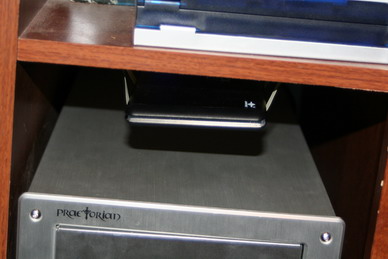
The contingency plans | I Love Mozy // Feb 3, 2009 at 8:24 am
[…] View original post […]
Glad to hear you were able to recover from your hard drive failures. For many people the story does not end that way as you mentioned. While it must have been a pain to check file dates to try and find the latest copy at least you had to many files to work with instead of losing them
If you have a minute it would be great if you could let others know about your experience with Mozy at my website. It is always good to have many opinions for people to be able to make informed choices. The Mozy review page is here: http://www.onlinebackupdeals.com/mozy/
Thanks.
You might need to add a system update via a flashdrive.
Sony allows you to download the most recent system update to a dlashdrive or portable HDD via your PC with an internet connection.
http://www.us.playstation.com/Support/SystemUpd…
Use your PC to make a new folder on your flash drive called PS3
In the new PS3 folder make a new folder called UPDATE
Note that PS3 and UPDATE need to be in ALL CAPS
Download the update file into PS3>UPDATE on your USB flashdrive.
http://www.us.playstation.com/Support/SystemUpd…
It will be called PS3UPDAT.PUP in that folder.
Update 2.7 is about 146 MB so almost any recently made USB flash drive should work. Even a modest 256MB one. 128MB isn't big enough though.
Power on your PS3 with the “new” drive, When your PS3 gives you the error message asking for a system update update:
Go to the system settings tab on your XMB menu and choose system update and from there choose to ” Update via Storage Media” and press X. The PS3 should search for and find the update on your flashdrive. If it does so then press select OK to update and press X.
Check in settings> system info to see if the system is now at 2.7 (or whichever update you applied).
And then everything should be okay.
You might need to add a system update via a flashdrive.
Sony allows you to download the most recent system update to a dlashdrive or portable HDD via your PC with an internet connection.
http://www.us.playstation.com/Support/SystemUpd…
Use your PC to make a new folder on your flash drive called PS3
In the new PS3 folder make a new folder called UPDATE
Note that PS3 and UPDATE need to be in ALL CAPS
Download the update file into PS3>UPDATE on your USB flashdrive.
http://www.us.playstation.com/Support/SystemUpd…
It will be called PS3UPDAT.PUP in that folder.
Update 2.7 is about 146 MB so almost any recently made USB flash drive should work. Even a modest 256MB one. 128MB isn't big enough though.
Power on your PS3 with the “new” drive, When your PS3 gives you the error message asking for a system update update:
Go to the system settings tab on your XMB menu and choose system update and from there choose to ” Update via Storage Media” and press X. The PS3 should search for and find the update on your flashdrive. If it does so then press select OK to update and press X.
Check in settings> system info to see if the system is now at 2.7 (or whichever update you applied).
And then everything should be okay.
This is really interesting, You’re a very skilled blogger. I’ve joined your feed and look forward to seeking more of your magnificent post. Also, I’ve shared your site in my social networks!
You really know your stuff. 👉 Watch Live Tv online in HD. Stream breaking news, sports, and top shows anytime, anywhere with fast and reliable live streaming.
Truly a masterpiece of content. 👉 Watch Live Tv online in HD. Stream breaking news, sports, and top shows anytime, anywhere with fast and reliable live streaming.
Hi! Someone in my Facebook group shared this website with us so I came to take a look.
I’m definitely loving the information. I’m book-marking and will
be tweeting this to my followers! Outstanding blog and outstanding style and
design. https://tichmarifa.blogspot.com/2025/08/blog-post.html
I really enjoyed reading this. Best prices online at Best Deals Shoes.
Einfache Probleme wie vergessene Passwörter sind schnell gelöst, Zahlungsuntersuchungen können 5-7 Werktage dauern. Leon Casino bietet 24-Stunden-Support mit englischsprachigen Agenten, die jederzeit verfügbar sind.
MB Way und digitale Wallets verarbeiten Zahlungen sofort, Karteneinzahlungen dauern unter 30 Sekunden. Die Android-App liefert Push-Benachrichtigungen und schnellere Ladezeiten, während die mobile Browser-Version auf allen Geräten ohne Download funktioniert.
Wir empfehlen die Nutzung unserer Chat-Funktion, um dein Anliegen so schnell
wie möglich zu klären. Zusätzlich ermöglicht
der Livestream den Nutzern, die Übertragungen der Spiele in Echtzeit zu verfolgen und das Geschehen live
mitzuerleben. Dieses Wissen ist entscheidend, um informierte
Entscheidungen darüber zu treffen, welche Spiele im Echtgeld-Modus
wie gespielt werden sollen.
Für einen schnellen Zugriff funktionieren sowohl Face ID als auch Touch ID.
Wenn Sie iOS verwenden, verwenden Sie den Link zum App Store in Ihrem
Konto. Wenn Sie Android verwenden, holen Sie sich die APK
von unserer Website. Stellen Sie sicher, dass Sie das Kleingedruckte
lesen, bevor Sie aktivieren.
References:
https://online-spielhallen.de/stargames-casino-deutschland-der-ultimative-leitfaden-fur-spieler/
Der legendäre Saal ist mit Gold, Gemälden, Skulpturen und Reliefs geschmückt und das prunkvolle Dekor befindet sich in unmittelbarer
Nähe zu den Spieltischen. Das Train Bleau ist ein Restaurant, das einem Speisewagen nachempfunden ist, denn
einst war Monaco nur mit der Bahn erreichbar. In der Mitte sehen Sie Jetons und ein Roulette in XXL, eine spielerische
Dekoration, die Groß und Klein Spaß macht. Jeder (auch Kinder) kann
das besuchen Salons ordinaires Und Privatsalons auf einer selbstgeführten Audiotour in den Morgenstunden, wenn die Kleiderordnung locker ist und kein Glücksspiel stattfindet.
Der Eintritt ins Casino Monaco erfordert eine gewisse Etikette und
ist nicht für jedermann zugänglich. In diesem
Artikel erfahren Sie alles, was Sie über den Eintritt ins Casino Monaco wissen müssen. Mit seiner atemberaubenden Architektur, seinem exklusiven Ambiente und einer langen Geschichte lockt das Casino jedes Jahr tausende Besucher an.
References:
https://online-spielhallen.de/meine-stake-com-erfahrungen-ein-jahrzehnt-auf-der-plattform/