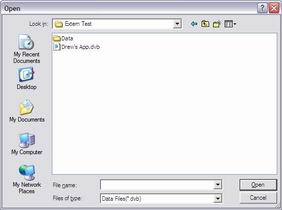
To open a log file, click on File->Open in the menu at the top of the window. Alternatively, you can just press Ctrl+O. Use the dialog box to navigate to the file error_log.txt (unless you saved an error log under an alternate name). Press Open or double-click to open the file. A loading bar will appear to show the loading progress. The error log does not contain data specifically for the profiler, so it has to parse through mostly useless information to extract the data that it needs. This may take several seconds or minutes, depending on the size of the log file.
Once the file has been opened, the default chart will display. If a chart does not appear, the chart appears skewed, or you get an error message during loading, then double check that you have been outputting the proper data to the error log. Please read the section on log files to learn about outputiing proper data.
The profiler can't handle log files that are too large - runtimes of more than 3 minutes in length can create extremely large log files. The profiler will load as much data as possible, but you may get an error message saying that the file is too large.
| Prev: Log Files |