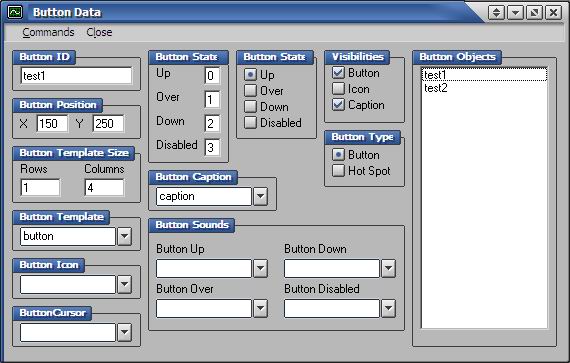
Button Objects
This list box contains all the button objects by ID. Selecting an object from this list will display its properties for editing.
Button ID
This text box contains the ID of the button object, which is the string that will be used in he application to reference the object. It can be anything but must follow these two guidlines:
- It cannot have spaces (underscores "_" are a good substitute)
- no two IDs can be the same
When you change the ID of a button object you will immediatly see those changes take effect on the ID in the Button Objects list box.
Button Position
This is the x and y location of the button object (upper-left corner) on the screen
Button Template Size
Here you must define the number of rows and columns that make up the button template. For more on button templates see the framework docs CButton::AddButton()
Button Template, Button Icon, Button Cursor
The button template, icon and cursor, must be the ID of an image or cursor object. You can either enter in an ID manually or, if you have an image and/or cursor data file loaded, the drop-down list will contain all the IDs for selection. The button template defines what the button will look like and how it will behave, the button icon defines the image that will be displayed on the button, and the button cursor defines the cursor object that the mouse will change to on a mouse-over event.
Button States
Here you must define which cells in the button template depict which state. Template cells start at 0 and go from left to right, top to bottom.
Button State
Here you can select the initial state that the button is in
Visibilities
Here is where you can play with the various visibility options. You can independently turn off the entire button, the caption and the icon. Note that making the entire button invisible will also hide any caption or icon whether they are checked visible or not.
Button Type
Here you can define the button type. A hot spot is similar to a button except it is invisible, has no template, caption or icon, and only has two states. When you change a button to a hotspot some properties will become unavailable and the Button Template Size section will change to Button Size, allowing you to specify the area that the hot spot covers. Also note that an underscore ("_") will be prepended to the hot spot ID. This is neccessary and the Data Generator will not let you remove it.
Button Caption
This holds the ID of a text object that will be displayed on the button. You can either enter the ID manually or, if there is a text data file is loaded, select an ID from the drop-down list.
Button Sounds
Here you can define the various sounds a button can have - one for each state. Each combo box takes an ID to a sound (sfx) object. You can either enter the ID manually or, if there is a sound (sfx) data file loaded, select an ID from the drop-down list.
| Prev: Table of Contents |
Next:
Application data
|